Download and Install Stata for Windows
What's Stata for Windows?
Stata for 64-bit Windows is statistical software used for research — often in economics, health and political science. Marquette students, faculty, and staff can download and install StataSE 19.5 at no cost through a university site license.
To renew existing Stata 18 installations
TO RENEW STATA SE 18 USE THIS CODE.txt
Download Stata 19.5 for Windows
- Your Windows device needs 64-bit Windows 10 or Windows 11 to install StataSE ("Special Edition").
- Log in (if prompted) to Marquette's Microsoft site to download Stata for 64-bit Windows.
Install Stata 19.5
- Once the download completes, the "Stata 19.5" zip file is in your Downloads folder. Double-click the "Stata 19.5" zip file. Click or tap Extract all. A destination prompt appears. Select Extract.

- The zip file opens to reveal a folder: "Stata 19.5." Open the folder.

- The "Stata 19.5" folder contains three files. Right-click the file SetupStata19.5.exe and select "Run as Administrator."
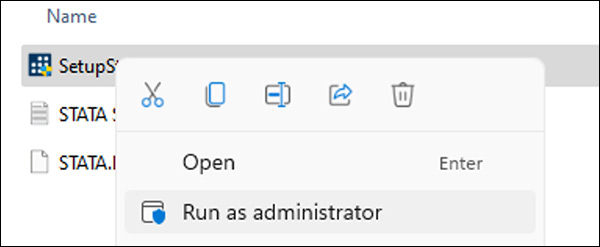
- The Stata installer launches and the welcome screen appears. Select Next.

- The "License Agreement" screen appears. To continue, accept the license agreement and select Next.

- The "Customer information" screen appears. Keep the default username and organization and select Next.

- The "Select Edition" screen appears. Select StataSE and then select Next.

- The "Destination Folder" screen appears. Use the default installation folder and select Next.

- The "Default Working Directory" screen appears. Keep the default selected and click or tap Next.

The installer states it's ready to install the program. Select Install.

Stata begins to install. When installation completes, select Finish.

The installer closes. From the "Stata 19" folder, open the "STATA SE 19 License Info.txt" file.

From the Windows start menu, open StataSE 18.

The "Initialize License" screen appears. Enter your name. Enter your organization as Marquette University. Then using the license text file from Step 12, copy and paste in the serial number, code, and authorization. Select Next.
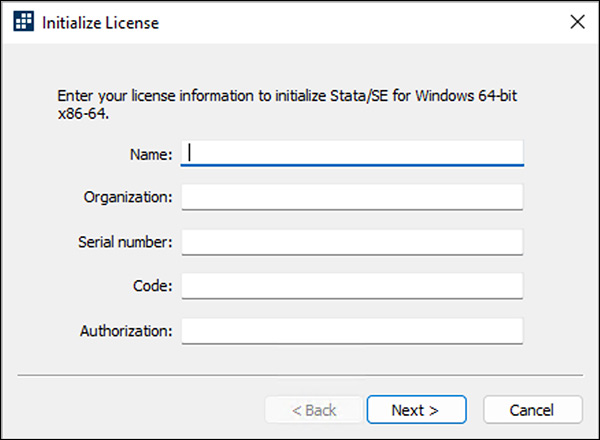
The "Register Stata" screen appears. Uncheck "Register Stata online" and select Finish.
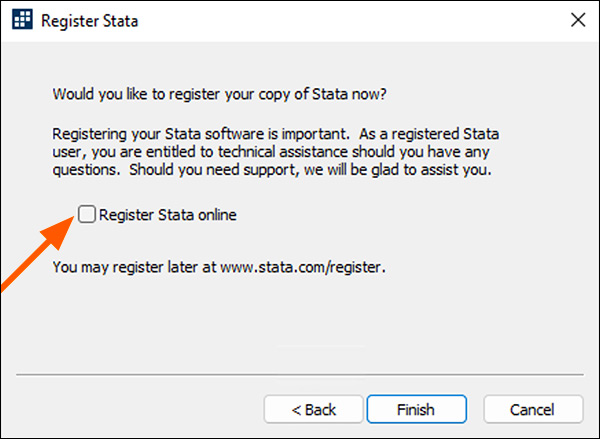
Stata prompts you to "Check for updates now." Click or tap OK.
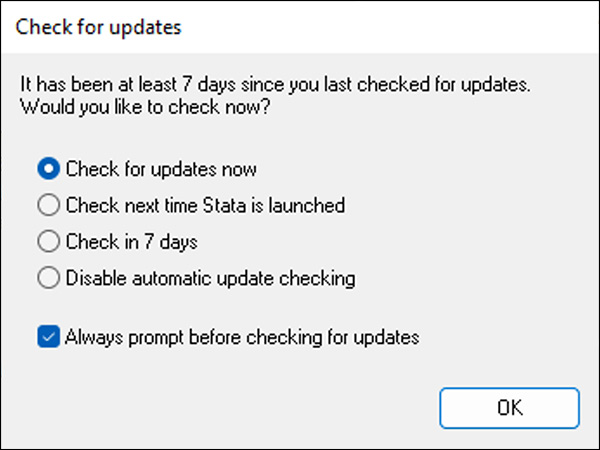
Under the "Possible Actions" section, if "Install available updates" appears, click or tap that link.
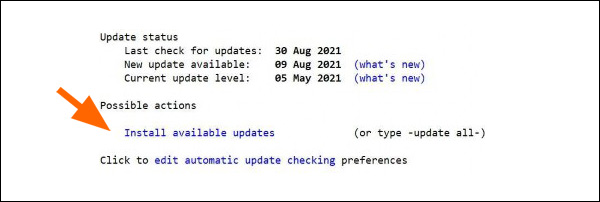
If Stata detects an update, select Yes.
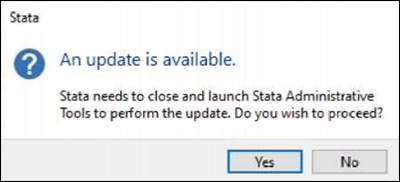
Once the update is successfully installed, select OK.
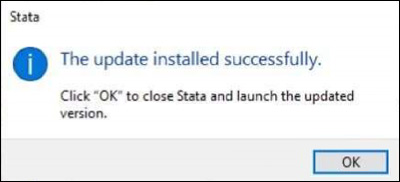
You're done installing and ready to use Stata 18.
Using Stata
To learn more about using Stata, see Stata video tutorials.