Set Up Email Forwarding
Disclaimer:
These instructions will forward your Marquette email to a different email provider. IT Services cannot guarantee delivery or fidelity of attachments when forwarding your email to another service provider.
- Log in to Outlook on the Web.
- Click on the gear icon in the upper-right edge of the screen.

- The Settings window should open automatically. Select the "Mail" and then "Forwarding" categories.

- Select the check box to enable forwarding and enter the address of the inbox you would like your messages sent to. Whether you want to keep a copy of the messages or not is up to personal preference.
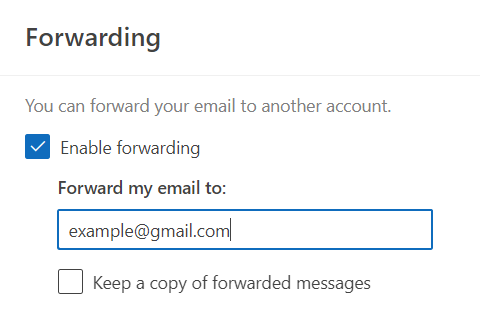
- Click the "Save" button on the bottom of the Settings menu to finish setup of this forwarding rule.
See also "Remove Email Forwarding."